Best Digital marketing agency for restaurants/cafe – AIMGLOBAL.MOBI
Do you have a cafe? Are you in search of a best digital agencies for cafe? Looking for online presence for your cafe business? AimGlobal is here to put end for your searching.
‘Good coffee is a pleasure to start your day with positivity’ that makes everything possible. Quality of essence brings hopeful customers daily towards your cafe. So make excellence in quality, AimGlobal helps you to increase inquiries and customers.
AimGlobal.Mobi is a best of social media marketing agencies which provide you the various online digital marketing services in Bangalore. We have good expertise teams to manage various digital services to increase your business. We will be deal with all tracking’s which helps to analyze and can do better for your business.
In accordance to market we will assure you to make the business into global that helps to engage with lots of customers. It helps to get raise of the business standards globally. Our experts will follow best strategies for online marketing engagements.
So make the right choice in to AimGlobal, which is a professional online marketing agencies and be the excellence into your business. Best affordable online digital marketing services will keeps you better and makes you to be global & digital.
Contact AimGlobal.Mobi today… we ensures the support for your excellence to get the best delivery results.
For more details and inquiries: Call Us: 📞 9008735786 / 📧admin@localhost
Increase your Restaurant Business right away with AIMGLOBAL.MOBI
Do you have restaurant? Are you a restaurant owner? Looking for the sales and engagement? Then AimGlobal is the right place to enhance your business in a right way.
There is a well know say called ‘Laughter is brightest where food is best’. So do provide best food we provide quality sales for your restaurant business.

AimGlobal is a restaurant digital marketing agency in Bangalore offering the many digital marketing services that helps you to reach the audience more. We increase your sales, engagements, conversions, inquiries and many more for your business. Apart from marketing services we can also make your business into online by designing beautiful responsive websites for you.
Most of the people are fond for internet whereas online users are more and more these days. Making your business into online presence is not enough, it has to reach the audience. So for that there should be perfect strategies to build the targeted audience which we are going to offer you.
AimGlobal helps you in managing the websites, apps, campaigns, etc.,. We apply all kind of digital marketing techniques that makes your business high. On daily basis we will plan to work on your business websites to get the better outcome.
The first prior of AimGlobal is client satisfaction and delivering the quality services. We have well qualified staff who gonna help you to raise your business standards.
So what your thinking for….hurry up…! Give us a call & join with us we are here to help you…!
For Bookings/Inquiries: Call Us: 📞 9008735786 / 📧admin@localhost
What are the skills needed for a digital marketing specialist?



The product publishers has to concentrate on the creation of viral things related to product occasionally. By sharing these kind of things in the form of videos, blog posts or images supposes to make stand-form of branding and also getting brand awareness.
The visualization is the prior term for digital marketers to reach through social channels for improving impressions and engagement.
How To Improve Your Website Rank Through SEO
Search engines reward websites that are user-friendly, which indicates they have high usability. Google prefers sites that are not particularly rich in keywords, but also show user engagement.
SEO ranking rises when visitors visit on your site longer, see more pages, and return their visits. The more user-friendly your website is, the more likely this is going to happen.

1. Publish Relevant Content
Quality content is the most important driver of your search engine rankings and there is no replacement for great content. Quality content created especially for your intended user boosts site traffic, which improves your site’s relevance and authority.

Recognize a keyword phrase for each page. Consider about how your reader may search for that specific page (with phrases like “digital marketing institute in Janakpuri,” “best digital technology program,” or “digital marketing course”). Then, repeat this phrase several times during the page—once or twice in the opening and closing paragraphs, and two to four more times during the remaining content.
Don’t forget to use heading tags, italics, bold and other important tags to highlight keyword phrases, but don’t overstate it. Nevermore sacrifice good writing for SEO. The genuine pages are written for the user, not for the search engine.
2. Update Your Content Regularly
You’ve apparently noticed that we feel much strongly about content. Search engines do, too. Routinely updated content is viewed as one of the best signs of a site’s relevancy, so be sure to retain it fresh.
3. Metadata
When creating your website, each page includes a space between thetags to enter metadata, or information regarding the contents of your page. If you possess a CMS site, the UMC web crew will have pre-populated this information for you:
a. Title Metadata
Title metadata is effective for the page titles displayed at the head of a browser window. It is the most powerful metadata on your page. For those with a CMS site, the web company has generated an automated system for building the meta title for each webpage.
b. Description Metadata
Description metadata is the textual representation that a browser will use in your page search results. Think of it as your site’s window image—a concise and appealing explanation of what is contained inside, with the goal of helping people to enter.
c. Keyword Metadata
Keyword metadata are the search phrases that user type when they want to search your page. You’ll want to add a variety of phrases. Still, don’t get greedy: if your list grows excessive, the browser may completely ignore the data. As a universal rule, try to keep it to around 6-8 phrases with each phrase consisting of 1-4 words. The best example would be “digital marketing course.”
4. Have a link-worthy site
Focus on building relevant links within the text. Instead of possessing “click here” links, try making out the name of the destination. “Click here” has no search engine preference beyond the attached URL, whereas “digital technology institute” is rich with keywords and will increase your search engine rankings as-well-as the ranking of the page you are linking to.
5. Use alt tags
Always explain your visual and video media utilizing alt tags, or alternative text descriptions. They provide search engines to locate your page, which is important—especially for those who use text-only browsers.
6. Page load speed
Both Bing and Google take page-loading speed within the account in their website ranking algorithm. Visitors may leave your website if they have to wait even just an another few seconds for each page to load. This would hurt your dwell time, improve your bounce rate and reduce the number of pages viewed – each of which could hurt your SEO ranking.There are various ways to increase page load speed, some of which involve using caching plug-ins, making sure the code is streamlined and clean, optimizing image sizes, minimizing redirects and reducing the number of plug-ins.
7. Image optimization
Besides image file sizing and format, there are different ways to make sure your images are working excellent for you on the SEO front. You can indicate relevancy of your content to search engines by utilizing keywords for your image file name, caption, alt tag, title and description.
Article Credits : digitaltechnology.
Digital Marketing Services for Bike Dealers
We provide a wide range of services to increase Sales, Walkins, Calls, Leads, Reach, Engagements, Awareness & more from Online channels.
Visit our case studies: http://bit.ly/2hptRV4
Call/SMS/WhatsApp +91 9008735786 or email admin@localhost

Increase Walk ins/Inquiries and bookings for your Restaurant
Are You a Restaurant – Are you doing right digital marketing?
We can INCREASE WALK INS / CALLS / LEADS / TRAFFIC / ENGAGEMENTS & MORE from online channels with our daily digital services. Visit our case studies section: www.aimglobal.mobi/case-studies/ & Call/SMS/WhatsApp +91 9008735786 or Email admin@localhost
Check Our Restaurant Case Study

What is Android? How to build an android app?
Android is a mobile operating system developed by Google, based on the Linux kernel and intended primarily for touchscreen mobile devices such as smartphones and tablets. Android’s user interface is mainly based on direct manipulation using touch screens along with a virtual keyboard for text inputs. Variants of Android are also used on notebooks, game consoles, digital cameras, and other electronics.
How to build an Android app?
Creating an android application in Android Studio:
Step 1: In Android Studio, create a new project:
Click on New Project
The create New Project screen appears.
Step 2: Fill out the fields on the screen, and click Next.
Application Name is the app name that appears to users.
For this project,i use “My First App.”
Company domain provides a qualifier that will be appended to the package name.
Android Studio will remember this qualifier for each new project you create.
Package name is the fully qualified name for the project.Remember that your package name must be unique across all packages installed on the Android system. You can Edit this value independently from the application name or the company domain.
Project location is the directory on your system that holds the project files.
Step 3: Under select the form factors your app will run on, check the box for Phone and Tablet.
Step 4: Now select the Android version.
Step 5: Leave all of the other options (TV, Wear, and Glass) unchecked and click Next.
Activities
Step 6: Under Add an activity to , select Blank Activity and click Next.
Step 7: Under Customize the Activity, change the Activity Name to MyActivity. The Layout Name changes to activity_my, and the Title to MyActivity. The Menu Resource Name is menu_my.
Step 8: Click the Finish button to create the project.
Your Android project is now a basic “Hello World” app that contains some default files.
Running your application.
In Android Studio, to run your app on the emulator you need to first create an Android Virtual Device(AVD). An AVD is a device configuration for the Android emulator that allows you to model a specific device.
Creating AVD
Step 1:Launch the Android Virtual Device Manager.Select Tools > Android > AVD Manager, or click the AVD Manager icon in the toolbar. The AVD Manager screen appears.
Step 2:On the AVD Manager main screen, click Create Virtual Device.
Step 3:In the Select Hardware window, select a device configuration, such as Nexus 6, then click Next.
Step 4:Select the desired system version for the AVD and click Next.
Step 5:Verify the configuration settings, then click Finish.
Run the app from Android Studio
In Android Studio, select your project and click Run from the toolbar.
In the Choose Device window, click the Launch emulator radio button.
From the Android virtual device pull-down menu, select the emulator you created, and click OK.
Building a simple user interface
Create a linear layout
In the Preview pane, click the Hide icon to close the Preview pane.
In Android Studio, from the res/layout directory, open the content_my.xml file.
Delete the element.
Change the element to .
Add the android:orientation attribute and set it to “horizontal”.
Remove the android:padding attributes and the tools:context attribute.
Add a text field.
In the content_my.xml file, within the element, define an element with the id attribute set to @+id/edit_message.
Define the layout_width and layout_height attributes as wrap_content.
Define a hint attribute as a string object named edit_message
Add resource string
By default, your Android project includes a string resource file at res/values/strings.xml. Here, you’ll add a new string named “edit_message” and set the value to “Enter a message.”
In Android Studio, from the res/values directory, open strings.xml.
Add a line for a string named “edit_message” with the value, “Enter a message”.
Add a line for a string named “button_send” with the value, “Send”.
Add a button
In Android Studio, from the res/layout directory, edit the content_my.xml file
This layout is applied by the default Activity class that the SDK tools generated when you created the project.
In Android Studio, from the toolbar, click Run .
Another activity
Respond to send button
In Android Studio, from the res/layout directory, edit the content_my.xml file.
Add the android:onClick attribute.
The android:onClick attribute’s value, “sendMessage”, is the name of a method in your activity that the system calls when the user clicks the button.
In the java/com.mycompany.myfirstapp directory, open the MyActivity.java file.
Within the MyActivity class, add the sendMessage() method.
Build an Intent
In MyActivity.java, inside the sendMessage() method, create an Intent to start an activity called DisplayMessageActivity
java/com.mycompany.myfirstapp/MyActivity.java
Intents
An Intent is an object that provides run time binding between separate components . The Intent represents an app’s “intent to do something.”
Android Studio indicates that you must import the Intent class.
At the top of the file, import the Intent class:
java/com.mycompany.myfirstapp/MyActivity.java
Inside the sendMessage() method, use findViewById() to get the EditText element.
java/com.mycompany.myfirstapp/MyActivity.java
At the top of the file, import the EditText class.
Assign the text to a local message variable, and use the putExtra() method to add its text value to the intent.
At the top of the MyActivity class, add the EXTRA_MESSAGE definition as follows:
java/com.mycompany.myfirstapp/MyActivity.java
In the sendMessage() method, to finish the intent, call the startActivity()method, passing it the Intent object created.
The system receives this call and starts an instance of the Activity specified by the Intent. Now you need to create the DisplayMessageActivity class for this to work.
Basic threading concepts in android
THREADS
Threads are the foundation of any multitasking operating system which can be visualized as many mini-processes running within a main process, in-order to achieve parallel execution paths within applications.
The Application Main Thread
When an Android application is first booted, by default the run-time system creates a single thread under which all application components will run. This thread is called main thread. The primary role of the main thread is to handle the user interface i.e event handling and interaction among the views in the user interface. Any additional components that can be added to the android application will also be run under the main thread.
Any component which leads to a time consuming task within the application will cause the entire application to run in a lock-up until that task is completed thus displaying “Application is unresponsive” warning to the user which is not a desired behavior of any application. Such a situation can be avoided by launching the task in a separate thread and allowing the main thread to continue unhindered.
Thread Handlers
Key rules of application development are:
• Time-consuming applications on the main thread should not be performed.
• The code within the separate thread must never ever affect the user-interface.
This implies that, any changes to the user-interface must always be performed within the main thread. The reason for this is that the Android User-Interface toolkit is not thread-safe. Attempts to work with non thread-safe code from within multiple threads will typically result in recurrent problems and impulsive application behavior.
In order to update the user-interface accordingly, a thread handler is created within the main thread which in turn receives messages from another thread and interacts with the user-interface.
How to install Android Studio?
What is Android Studio?
Android Studio is basically used for Android Application Development thus providing us the Android platform. Android Studio is the official Integrated Development Environment(IDE) for developing for the Android Platform. Android Studio is freely available under the Apache License 2.0 Android Studio is based on JetBrains’IntelliJ IDEA software, specifically designed for Android Development. It is available for download on Windows, Mac OS X and Linux and also replaced Eclipse Android Development Tools(ADT). It has many integrated features that may help the users on their journey of app development.
New features are expected to be rolled out with every release of Android Studio. The following features are provided in the latest current version:
- Gradle- useful for build support is of prime importance.
- The refactoring and quick fixes in android is made quicker which is very helpful.
- To catch performance, usability, version compatibility and other problems Lint tools are provided.
- Proguard integration and app-signing capabilities.
- Template-based wizards are available to create common Android designs and components for enhancement.
- A rich layout that allows users to drag-and-drop User-Interface various components and also an option to preview layouts on multiple screen configurations.
- Provides a hands-on for the users to design their interface with ease and helps in better selection of components by providing a detail about every component when a cursor is being placed on it.
- Also has a support for building Android Wear apps which are becoming popular these days.
- Built-in support for Google Cloud Platform, enabling integration with Google Cloud Messaging and App Engine.
How to install Android Studio?
- Find the url-http://developer.android.com/sdk/index.html.
- Click on “Download Android Studio for Windows”.
Based on the system requirements choose “Other download options” as specified below:
- For Windows platform the following links can be refferenced:
installer_r24.4.1-windows.exe(Recommended)
android-sdk_r24.4.1-windows.zip
- For Mac OS platform the following link can be referrenced::
android-sdk_r24.4.1-macosx.zip
- For Linux platform the following link can be refferenced:
3. You also need to select ‘All Android Studio Packages’ for your respective platform as given below:
- For Windows: android-studio-ide-141.2456560-windows.exe(No SDK tools included)
android-studio-ide-141.2456560-windows.zip
- For MAC OS X: android-studio-ide-141.2456560-mac.dmg
- For Linux: android-studio-ide-141.2456560-linux.zip
- Installing the Stand-Alone SDK tools and SDK Packages is the next step. Select the bundle that you want to install.
By default, the Android SDK does not include everything that you may need to start developing. The SDK splits tools, platforms, and other components into packages and you can download as needed using the ‘Android SDK Manager’. So before you start, there are a few packages you should add to your Android SDK.
To start adding packages, launch the Android SDK Manager in one of the following ways:
- In Android Studio, click SDK Manager in the toolbar.
- If you’re not using Android Studio:
- Windows: Double-click the SDK Manager.exefile at the root of the Android SDK directory.
- Mac/Linux: Open a terminal and navigate to the tools/directory in the location where the Android SDK was installed, then execute android sdk.
When you open the SDK Manager for the first time, by default several packages are selected. Leave those selected, but make sure you have everything you need to get started by following these steps:
- Get the latest SDK Tools: Open the tools directory and select:
- Android SDK Tools
- Android SDK Platform-Tools
- Android SDK Builder Tools
Open the first Android X.X folder (the latest version) and select:
- A SDK Platform
- A system image for the emulator such as ARM EABI v7a System Image
- Get the support libraries for addition APIs which provide extended set of APIs that are compatible with most versions of Android and will be helpful.
Open Extras directory and select:
- Android support Repository
- Android Support Library
Get Google Play services from even more APIs: To do this you need Google play services package which is available under Extras.
Note: The Google Play services is not available on all Android powered-devices but are available on devices having Google Playstore.
- Install all the packages.
- Once you have selected all the packages that you want to install click on install:
- Click install X packages.
- In the next window double-click on each package name and select the license agreement on the left side of the package and click on install.
How to make a phone call on clicking a button in android
In some of the apps that we develop we may need to make a call through it. This could easily be done by using implicit Intent with appropriate actions.We can use Android Intent to make phone call by calling built-in Phone Call functionality of the Android.In my code i will be using ACTION_DIAL where we will be having option to modify hard coded phone number before making a call instead of making direct call.
Intent callIntent = new Intent(Intent.ACTION_DIAL, number);
Following code snippet shows how to use Android Intent to make phone call to the given mobile number.
protected void onCreate(Bundle savedInstanceState) {
super.onCreate(savedInstanceState);
Button callbutton = (Button) findViewById(R.id.callbtn);
callbutton.setOnClickListener(new View.OnClickListener() {
@Override
public void onClick(View v) {
Uri number = Uri.parse("tel:0123456789");
Intent callIntent = new Intent(Intent.ACTION_DIAL, number);
startActivity(callIntent);
}
});
}
We need to add the following button code in xml:
<Button
android:id="@+id/callbtn"
android:layout_width="wrap_content"
android:layout_height="wrap_content"
android:layout_marginLeft="50dp"
android:layout_marginTop="130dp"
android:text="0123456789"
/>